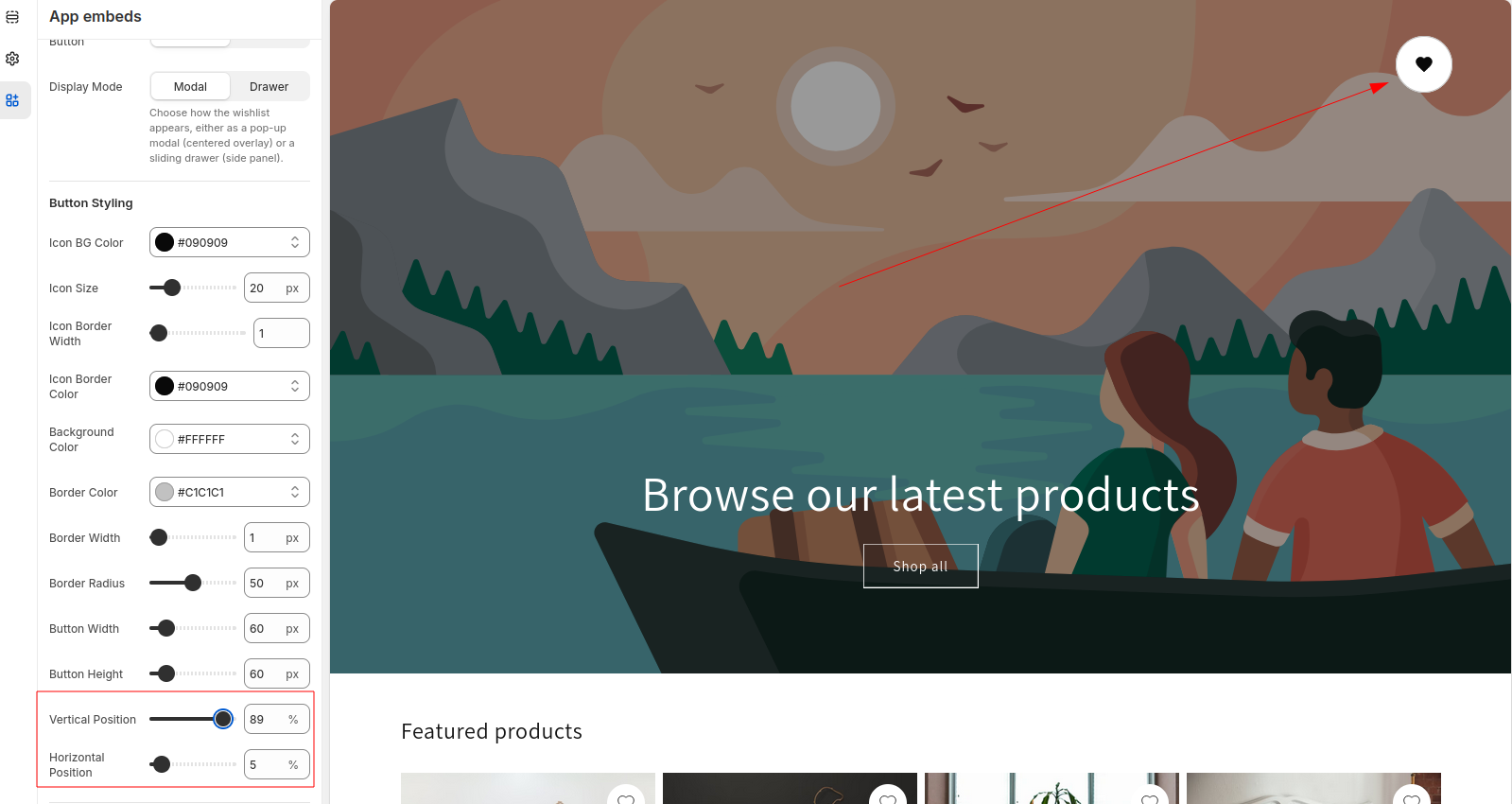Feature Explainer
Add to wishlist from Product Listing Page
Section titled “Add to wishlist from Product Listing Page”When you are in the homepage of the shop you can add product from the shop listing page by clicking the heart icon
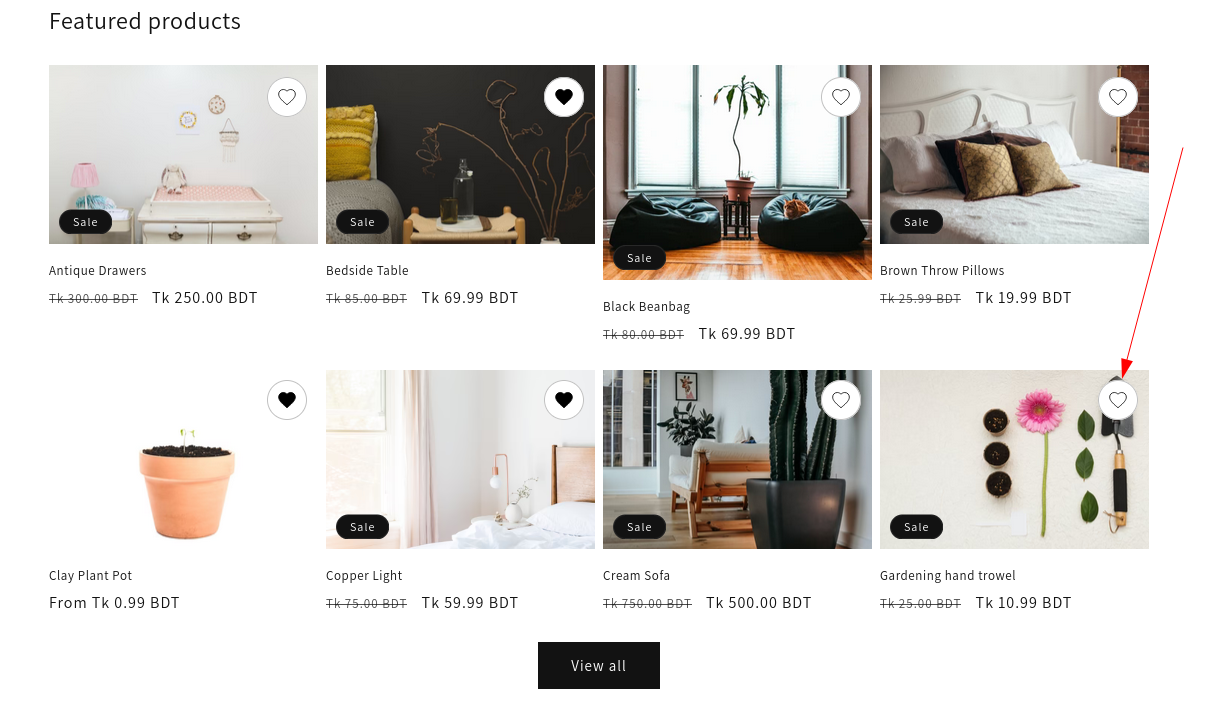
Add to wishlist from Product Single Page
Section titled “Add to wishlist from Product Single Page”When you go to a product details page, You can add that item to your wishlist from that page clicking this button
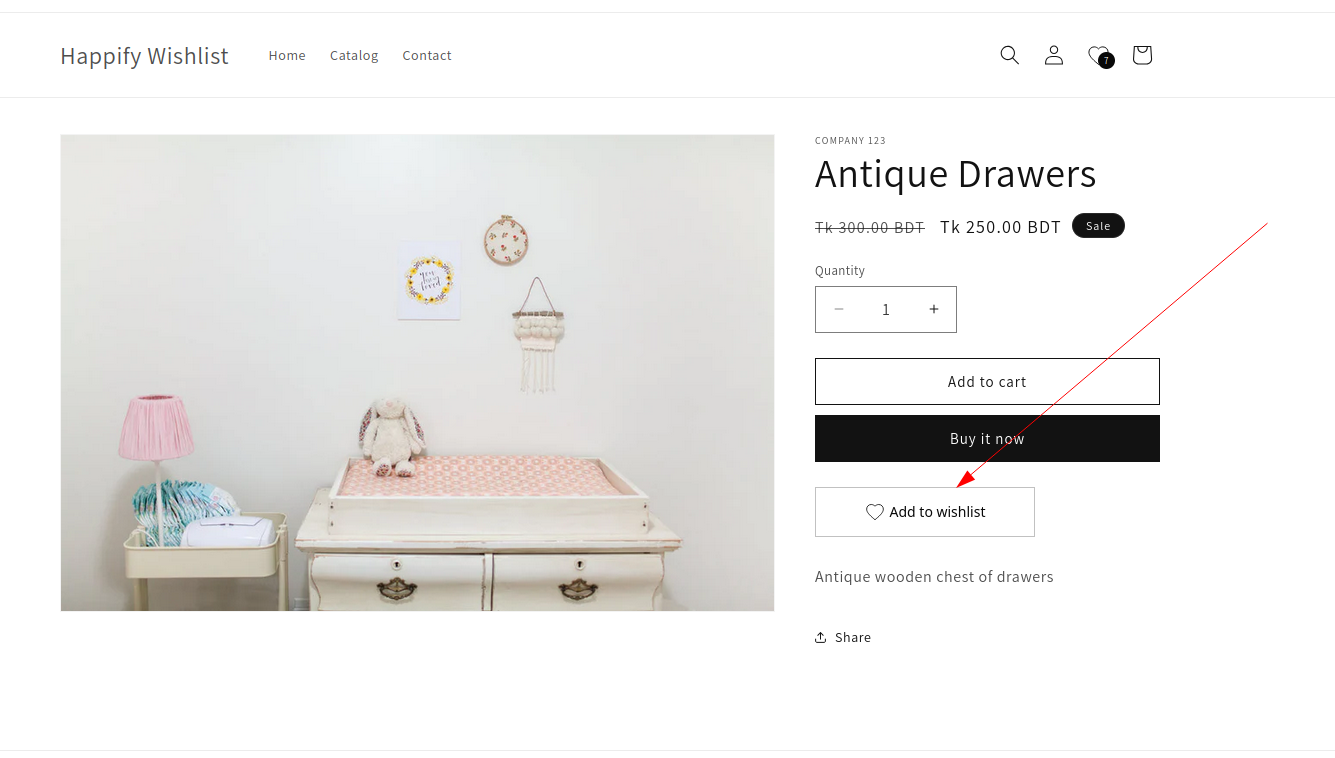
Multiple wishlist collection
Section titled “Multiple wishlist collection”You can create, rename, duplicate and delete multiple wishlist from the store frontend. By either clicking the floating wishlist button or clicking the wishlist button in the header you can bring up your wishlist modal
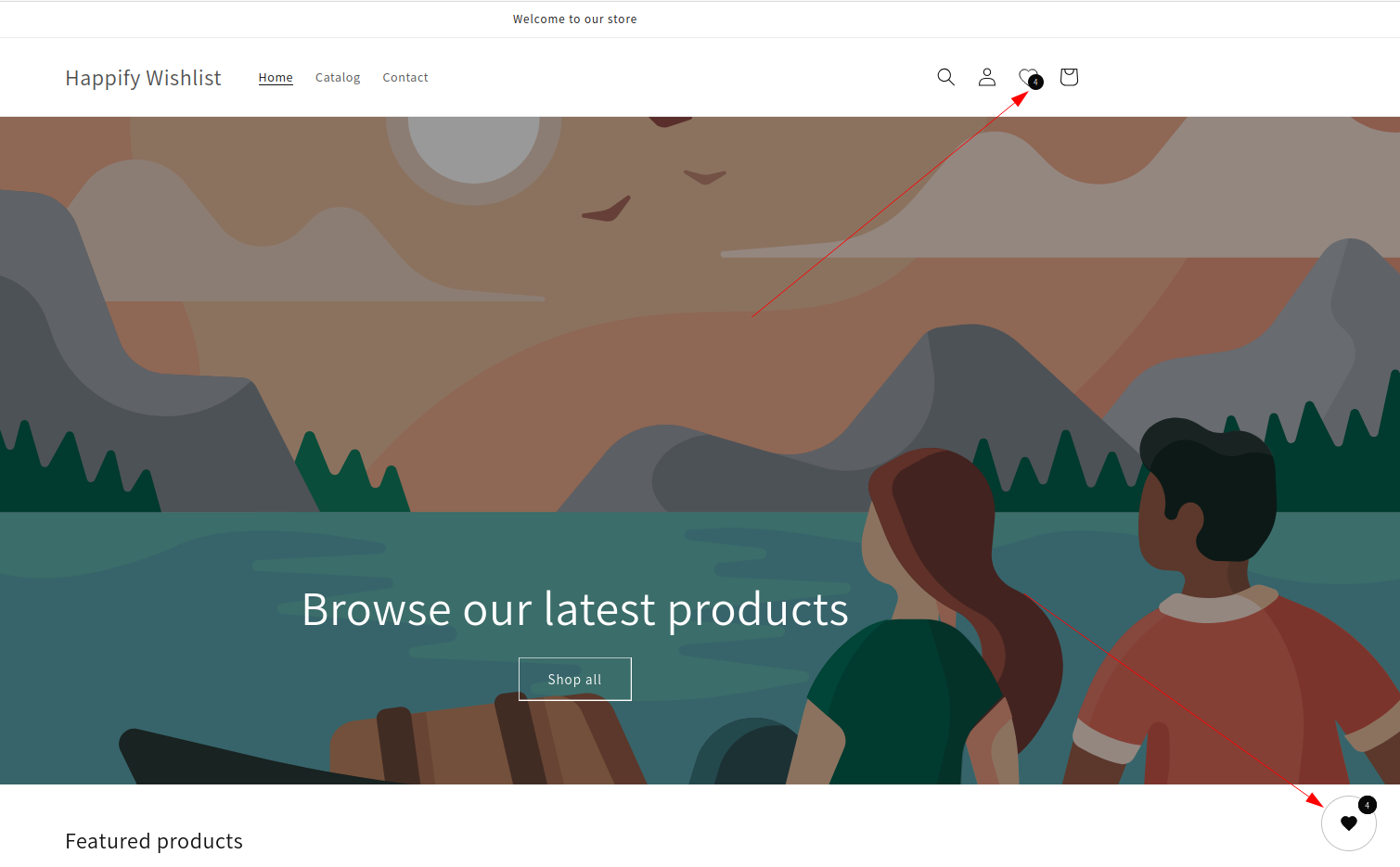
From here you can rename, delete and duplicate your wishlist using these buttons

Show Wishlist as you want
Section titled “Show Wishlist as you want”You can show your wishlist as a modal or drawer, to configure this, Open the shopify app embed and change Display mode.

Here is the Modal view
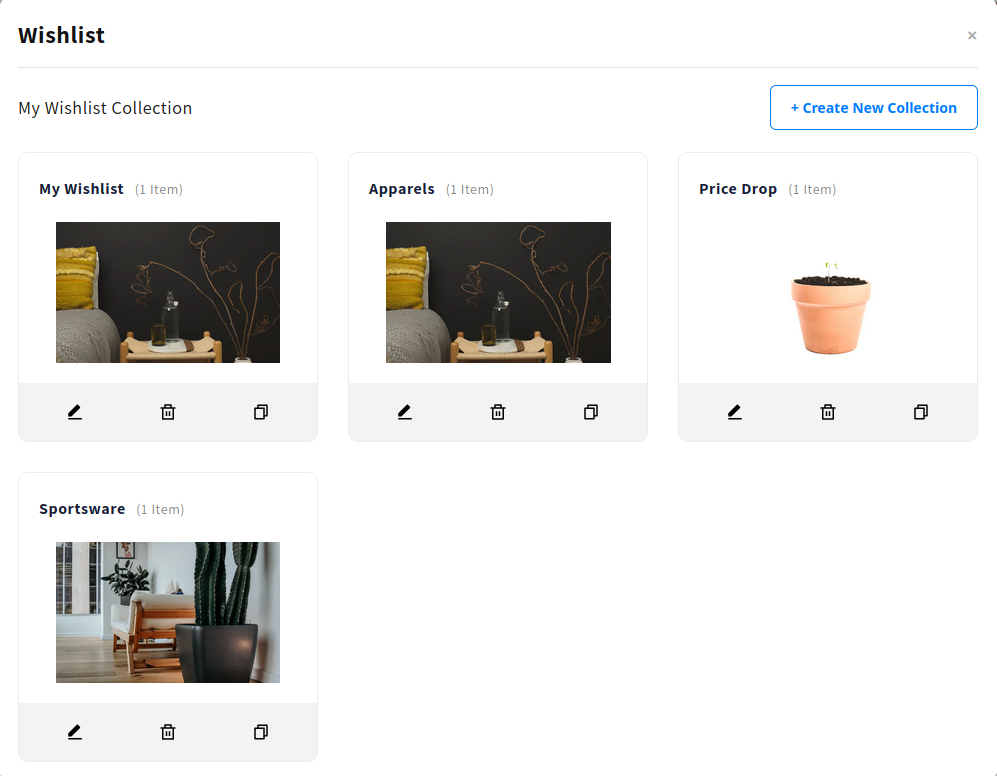
Here is the Drawer view
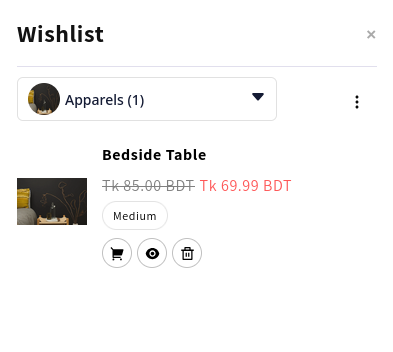
Change Wishlist Location
Section titled “Change Wishlist Location”You can change your wishlist location as you want. To change your wishlist location, first go to your theme customization.
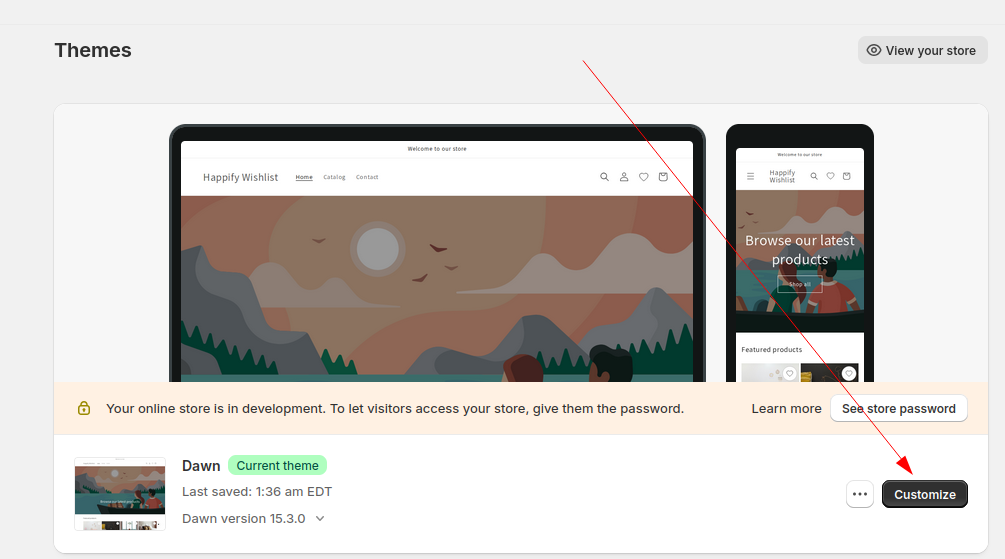
Now go to app embed and click on the arrow beside “Happify Wishlist Embed”
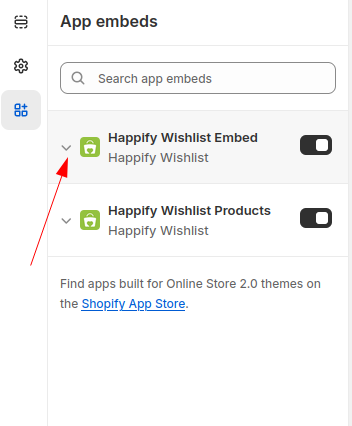
From here, you can change Vertical Position and Horizontal Position to change the position of your wishlist button

After changing these values, your wishlist location will change